知名免費相片備份空間 Google 相簿將於今年 6/1 起取消高畫質備份無上限空間的福利,其實除了 Google 外還是有一些高於 1GB 的免費空間可以使用,撇除一些利用特殊方式取得的額外容量外,筆者這次要介紹的 Yandex.Disk 算是在空間容量上相對有誠意了。
Yandex.Disk 使用簡介
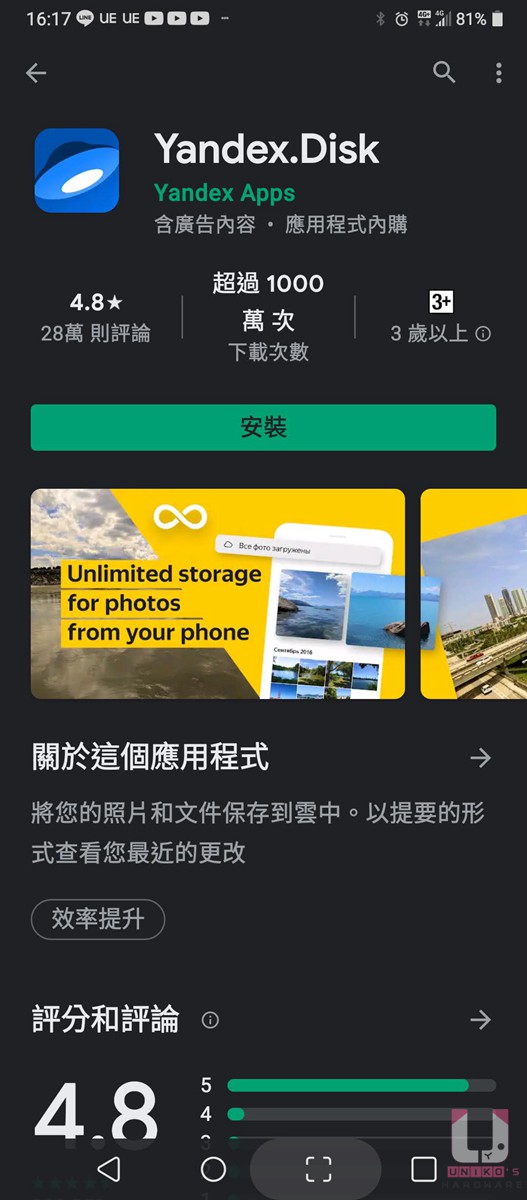
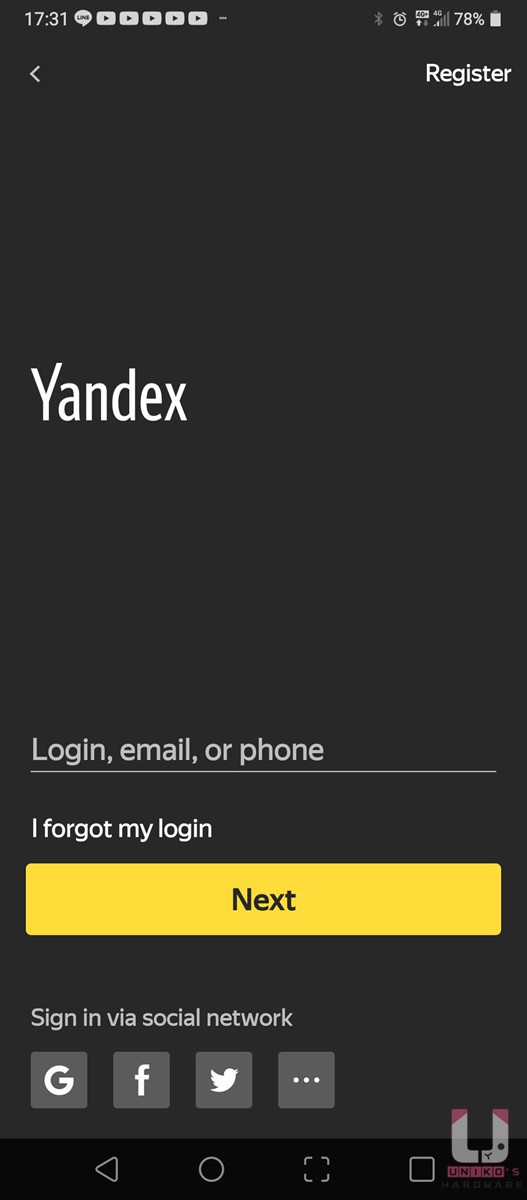
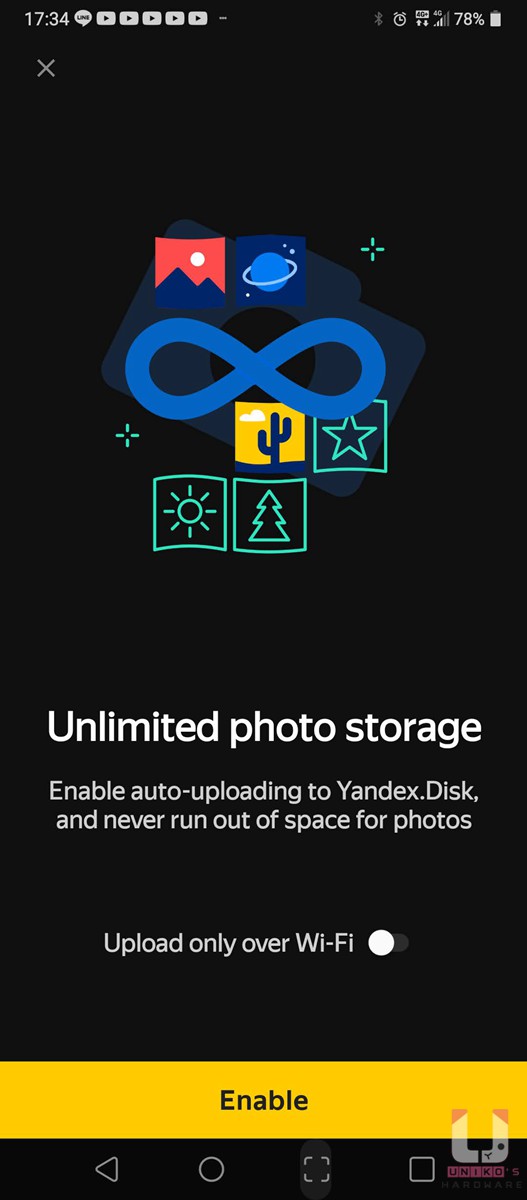
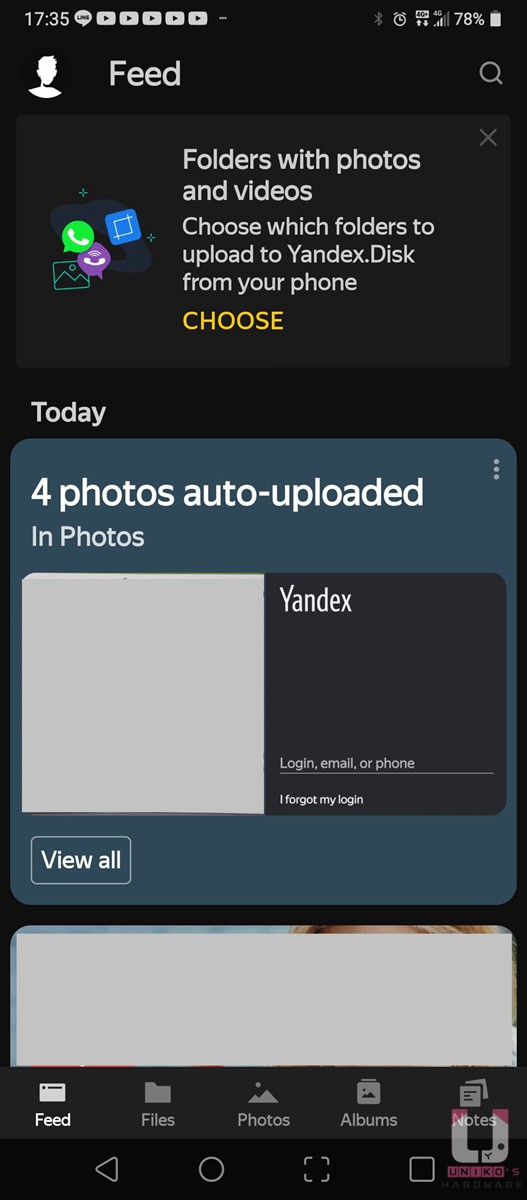
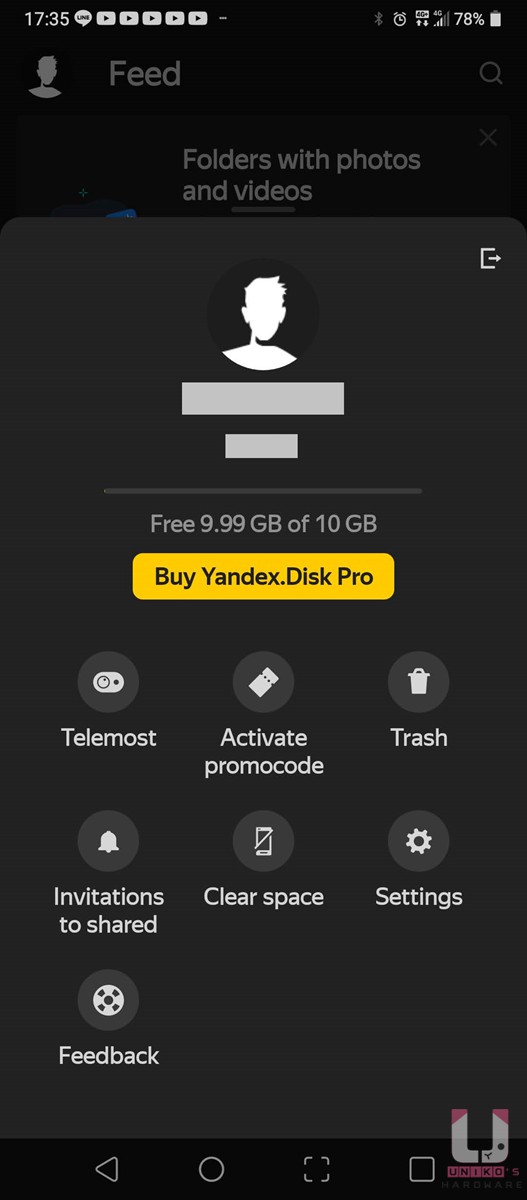
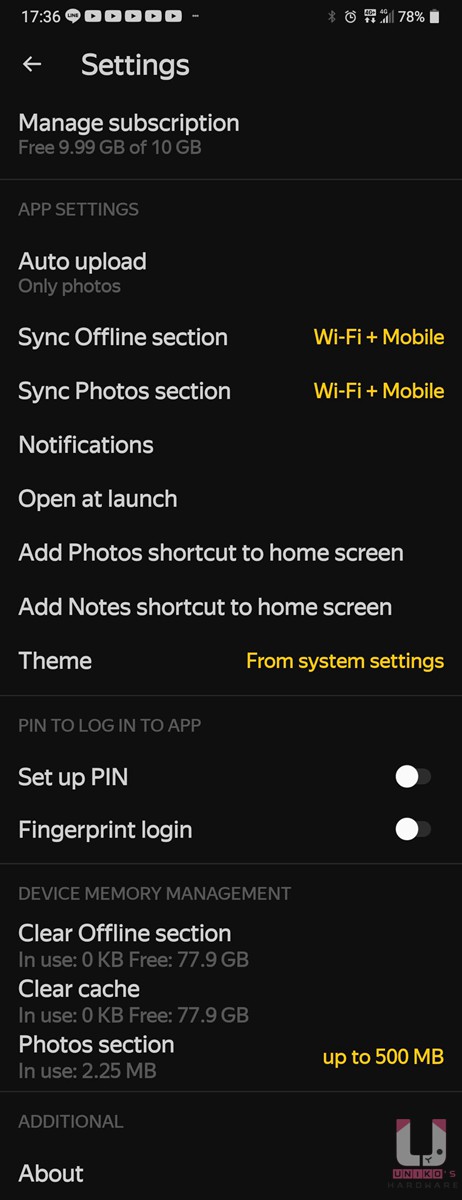
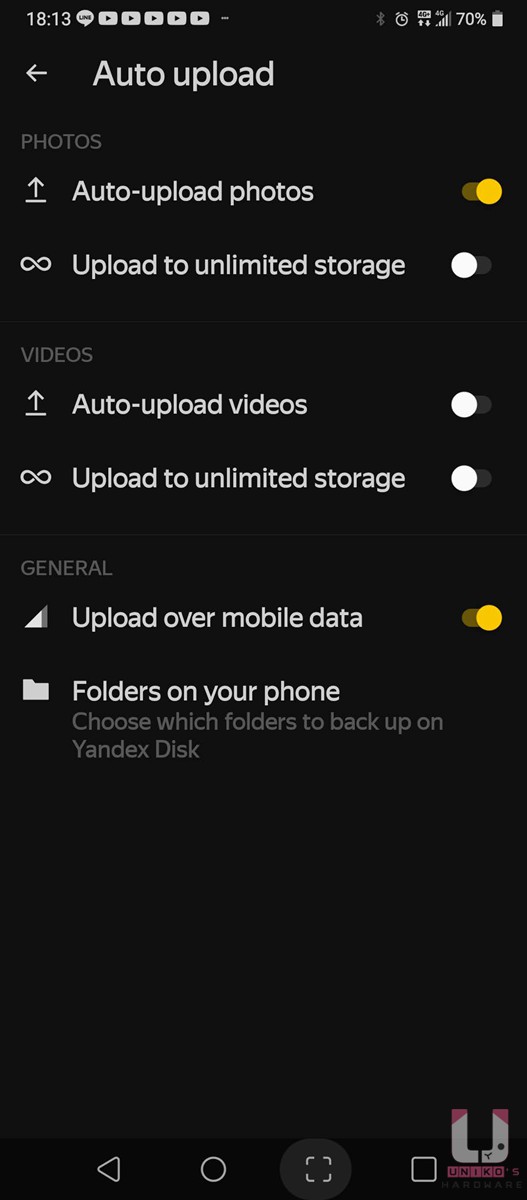
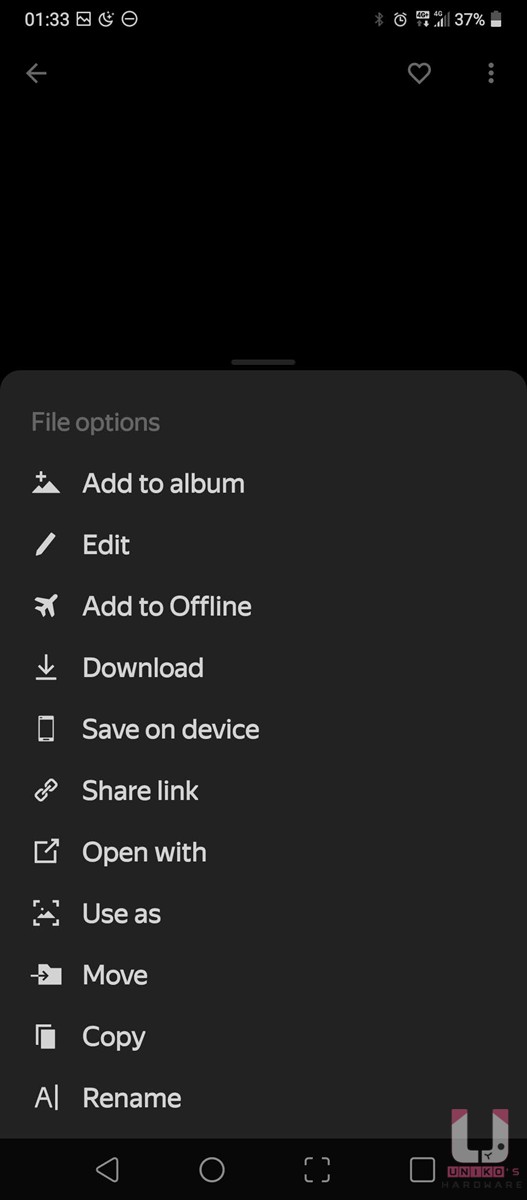
Yandex.Disk 提供桌面應用程式,如需使用請按此前往下載,支援 Windows、Linux、macOS,無限相片儲存說明請參考此頁面。
喜歡我們的文章歡迎多多分享,別忘了追蹤 UH 粉絲專頁,才不會錯過最新的軟硬體資訊喔。













