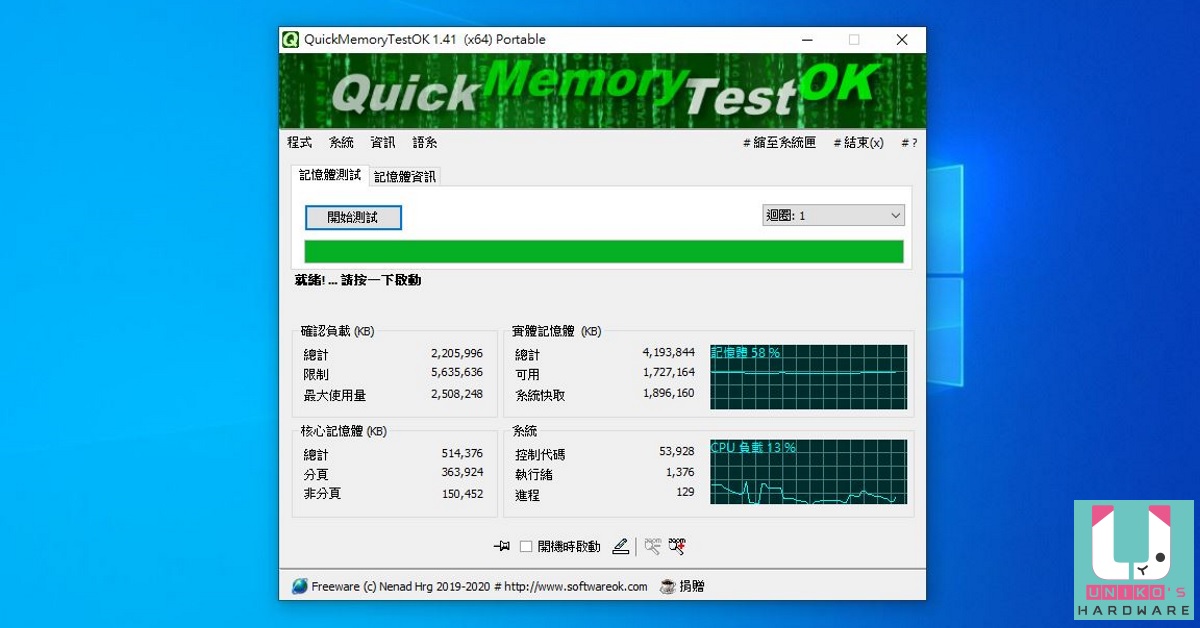
先前我們介紹過的免費記憶體測試 QuickMemoryTestOK,現在已經支援繁體中文語系囉,如果你是英文苦手,不妨下載回去放在隨身碟,幫朋友檢測電腦時就能派上用場。
QuickMemoryTestOK 中文使用簡介
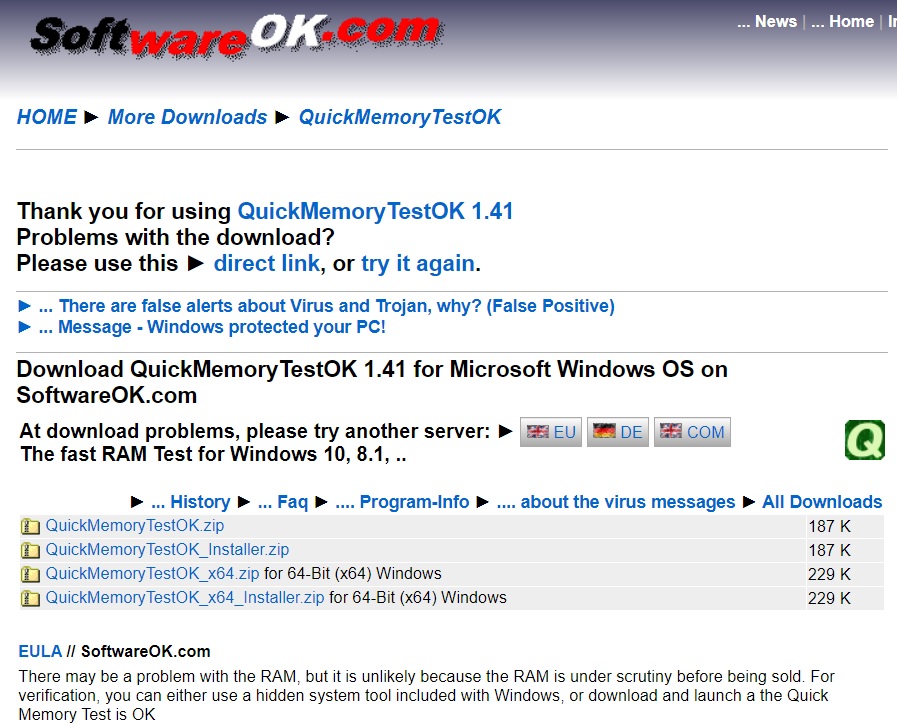
▲按此下載 X64 系統用免安裝版,或是依需求點選網頁上的其他版本,沒有 X64 就是 32位元系統用,Installer 表示安裝檔版本。
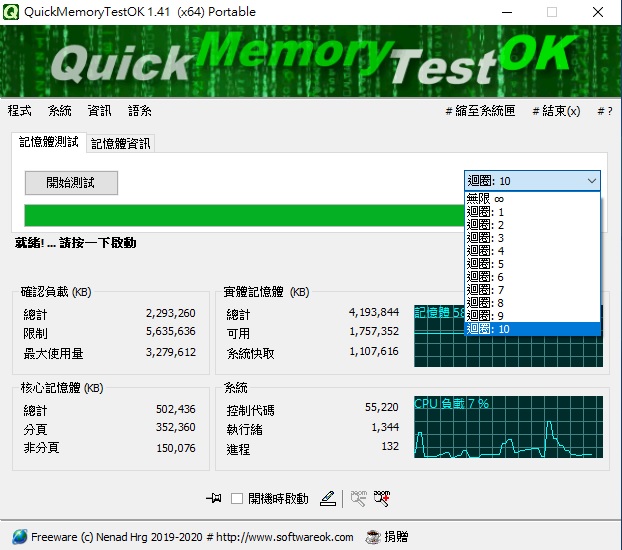
▲解壓縮執行後,先在「迴圈」那邊按一下,選擇最大圈數 10,或使用無限,然後自己在合適時間終止測試,接著按「開始測試」。
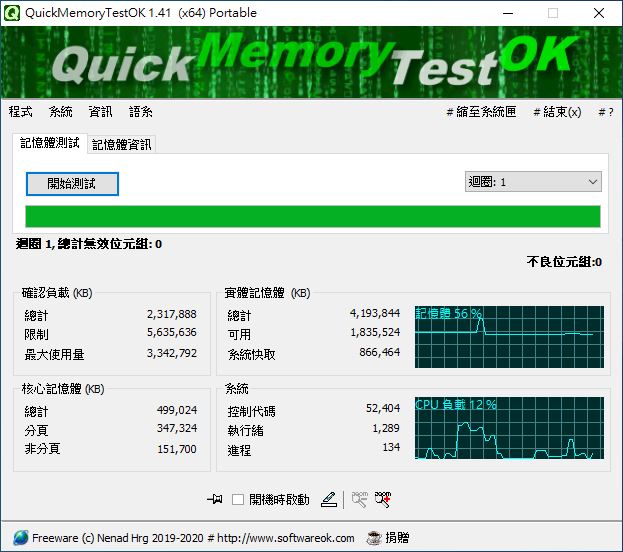
▲跑完或停止測試後,會顯示總計無效位元組數量,不是 0 就表示記憶體有錯誤。
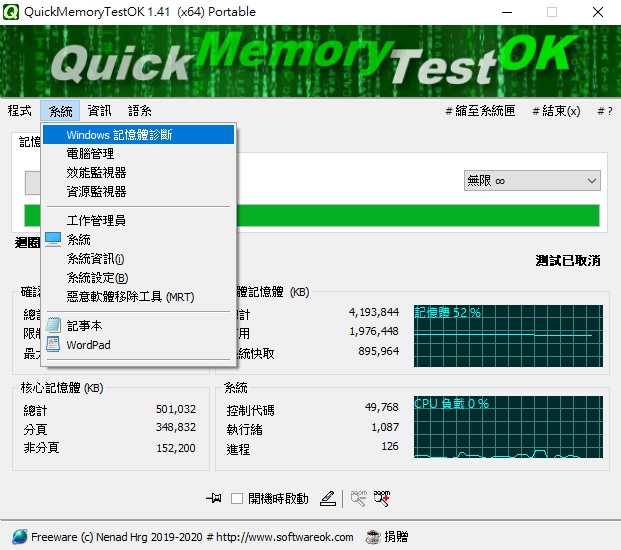
▲程式還提供快速開啟一些系統工具的功能,例如 Windows 記憶體診斷。
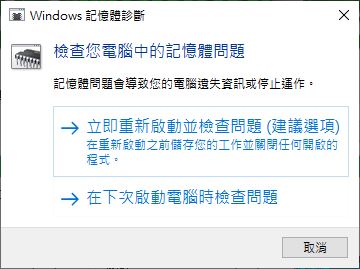
▲會跳出視窗詢問是否立即重新開機進入 Windows 記憶體診斷工具。
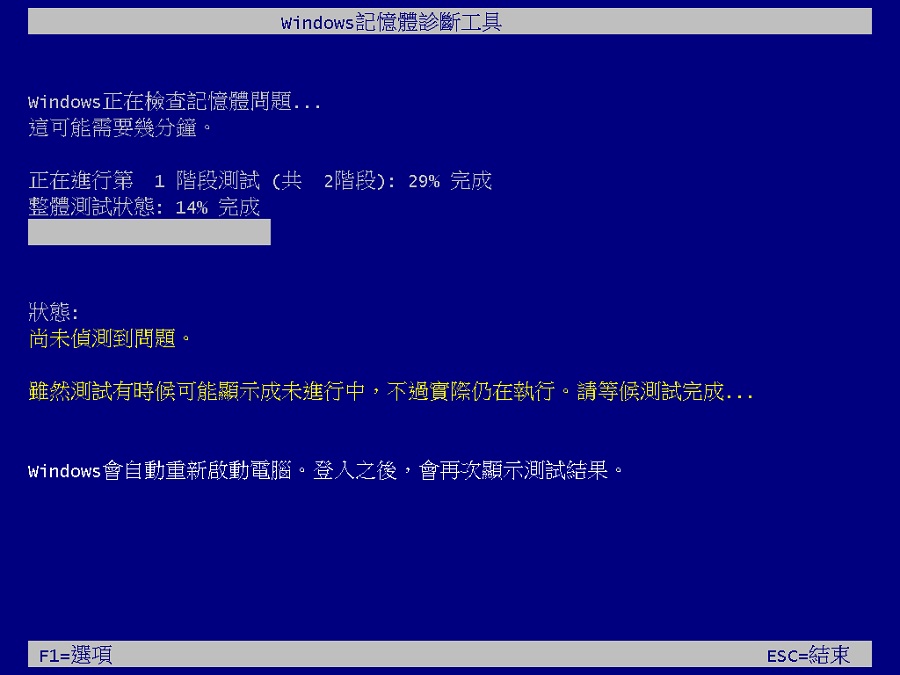
▲先用 QuickMemoryTestOK 檢測完,配合 Windows 記憶體診斷工具做雙重確認,是個相當實用的記憶體檢測組合技,推薦給所有硬體玩家使用。
除了 QuickMemoryTestOK,筆者先前也介紹過另外兩套免費的記憶體測試程式,皆由筆者自行中文化,分別是 TestMem5 跟 MemTest64,歡迎搭配使用。
DayKing










