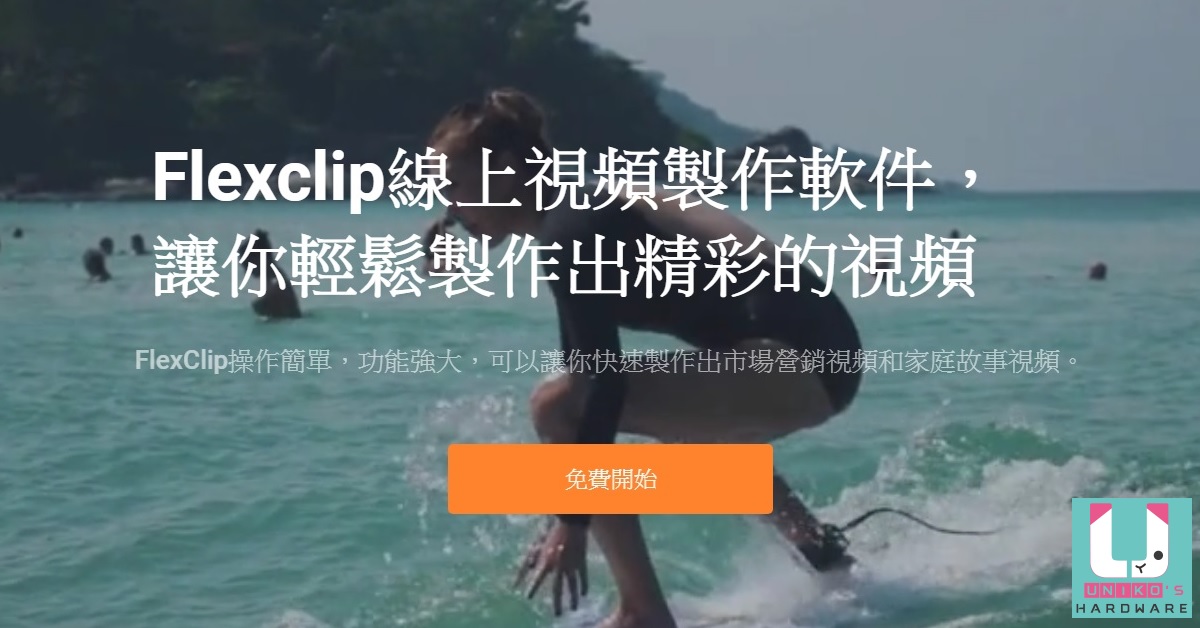
生活中或工作時,難免有創意枯竭的時候,這時要做影片可能一時之間感到人生很難,沒關係,flexclip.com 就是為了拯救世人而生,選定合適主題範本,讓你輕鬆製作影片,無論商業營銷廣告影片還是家庭生活短片,用 flexclip 製作影片最省力。
flexclip.com 簡易使用教學
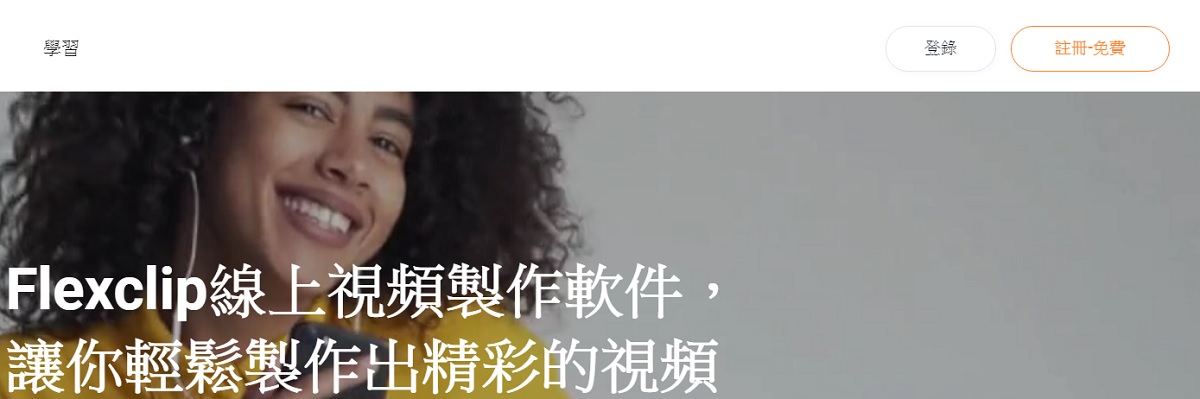
▲按此開啟 flexclip.com,首先要先擁有一個帳號,點選網頁右上角的「註冊-免費」。
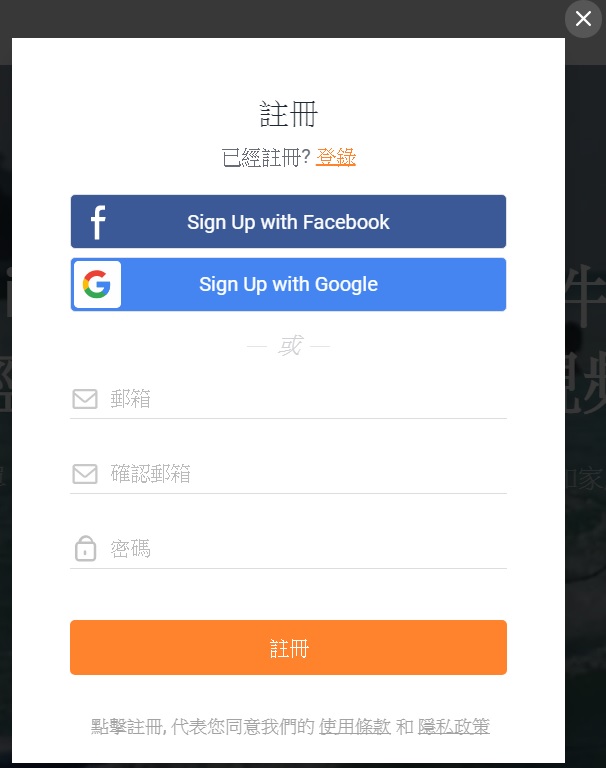
▲支援社群帳號快速註冊,或輸入信箱與密碼進行註冊。

▲記得到信箱開啟驗證信,點選 here 完成驗證手續。

▲點選 Login Now 登入帳號。
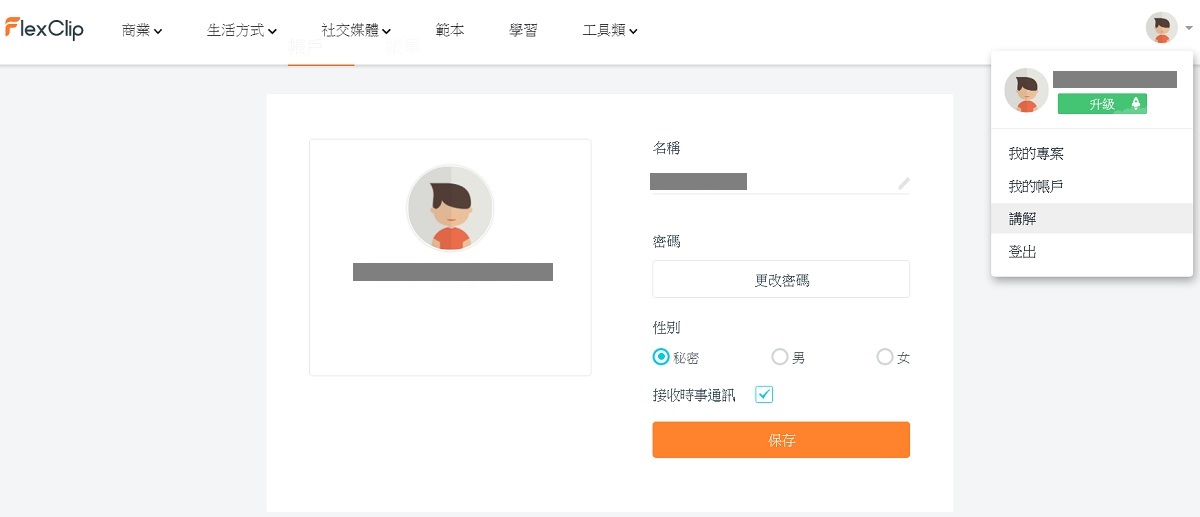
▲網站主要還是英文介面,可以透過 Chrome 的翻譯功能轉換成繁體中文,右上角可以開啟專案、帳號資料、登出帳號。

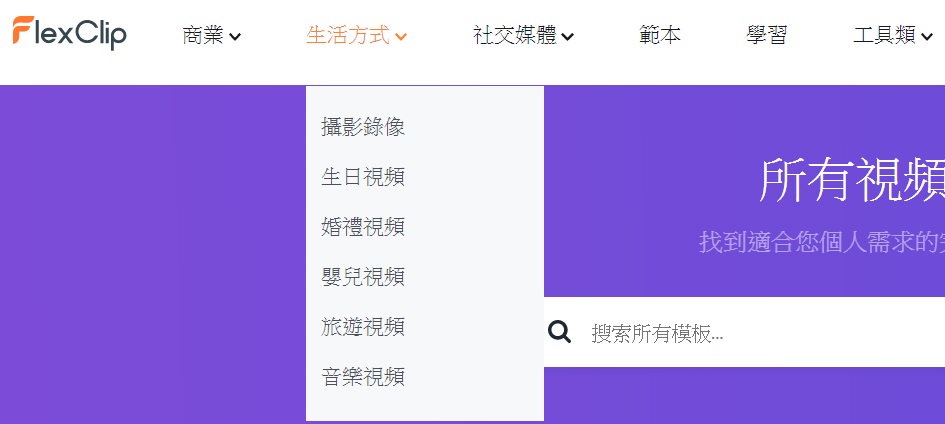
▲網頁上方可選擇範本,常用的有商業、生活、社交媒體,將游標移到各類別會顯示細項。
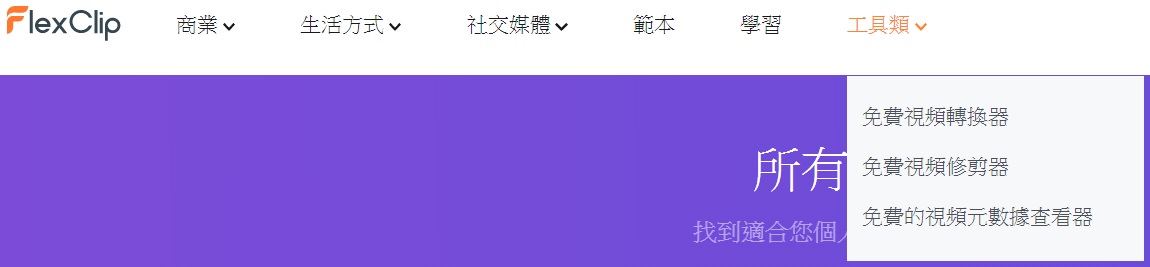
▲除了能製作影片,還有線上影片轉換與修剪工具。
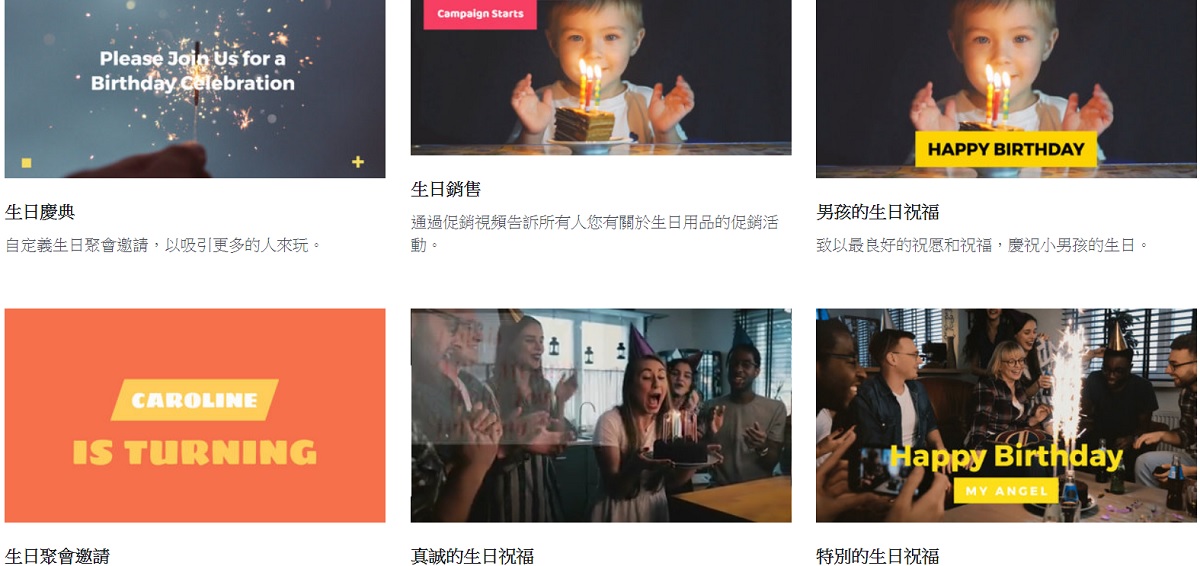
▲筆者以「真誠的生日祝福」進行示範。
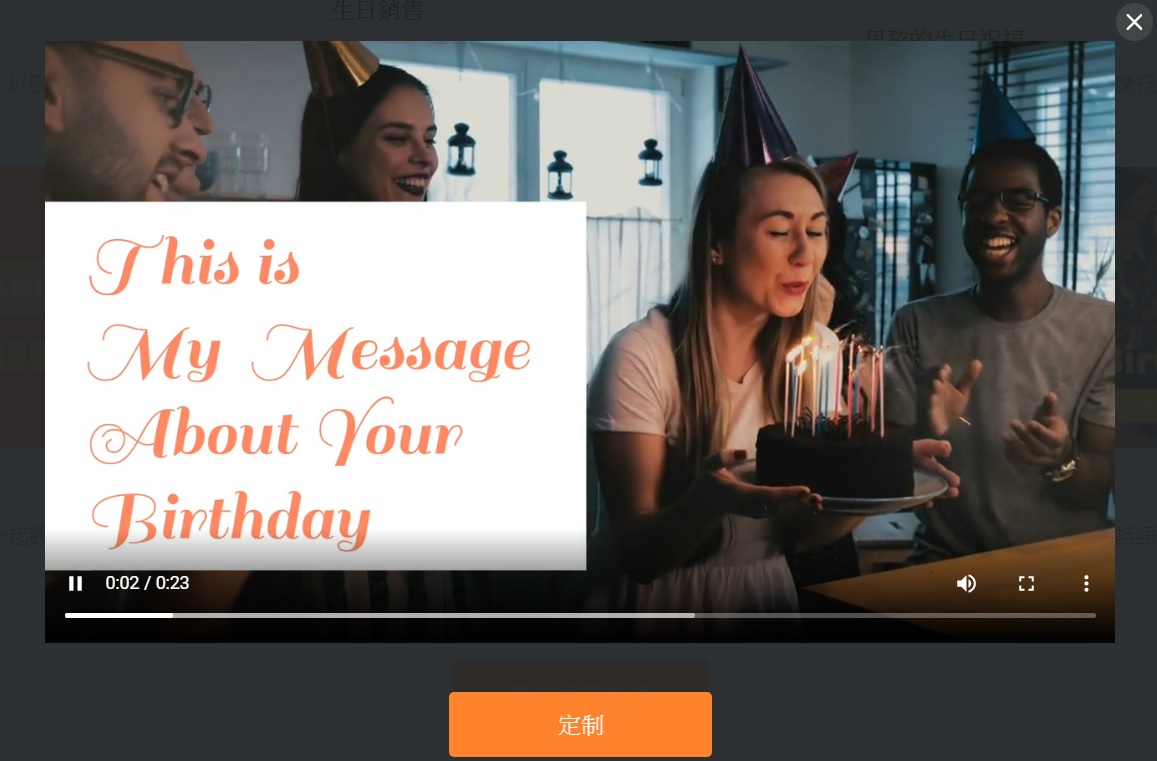
▲看範本預覽覺得符合你的需求後,點選訂製。
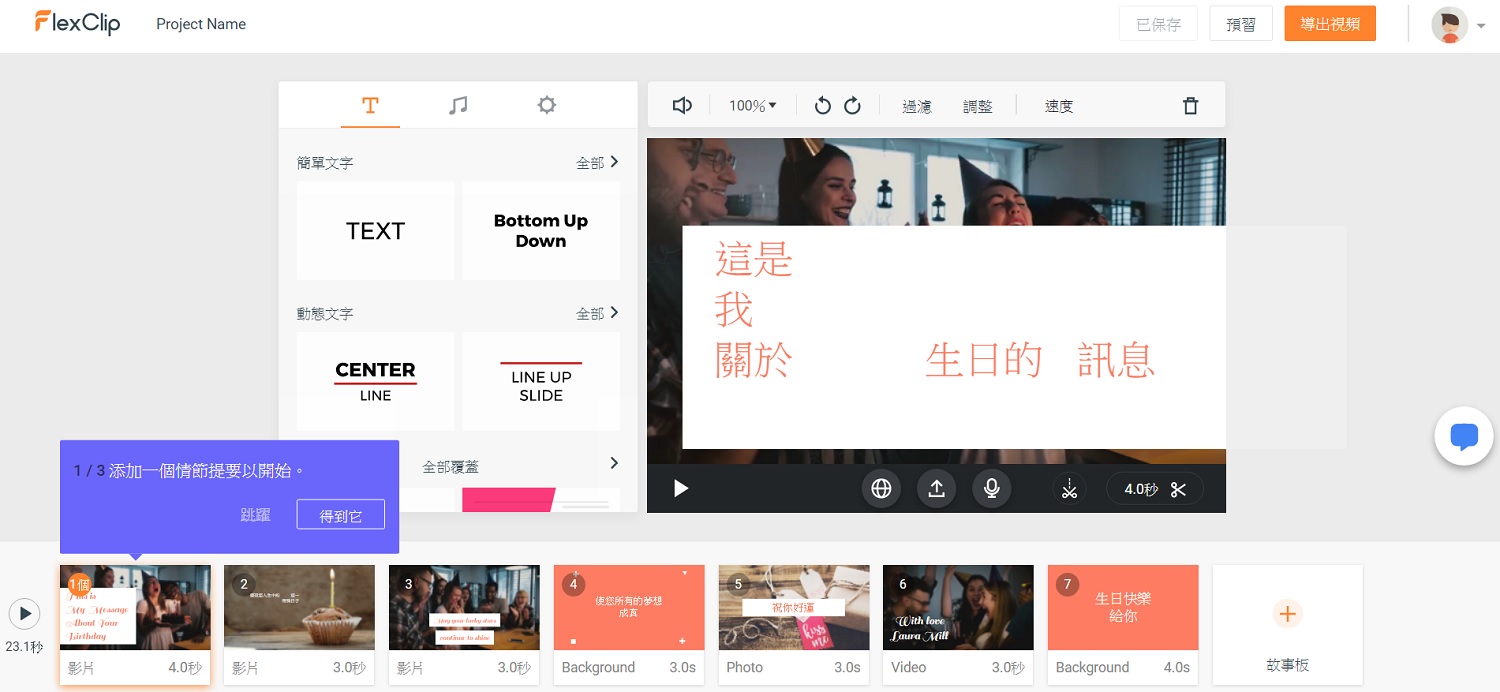
▲底下是影片各小節使用的短片,左邊 T 圖示用來設定文字效果,可新增想要使用的動態文字效果進影片中,音符圖示可設定背景音樂,齒輪圖示為浮水印。
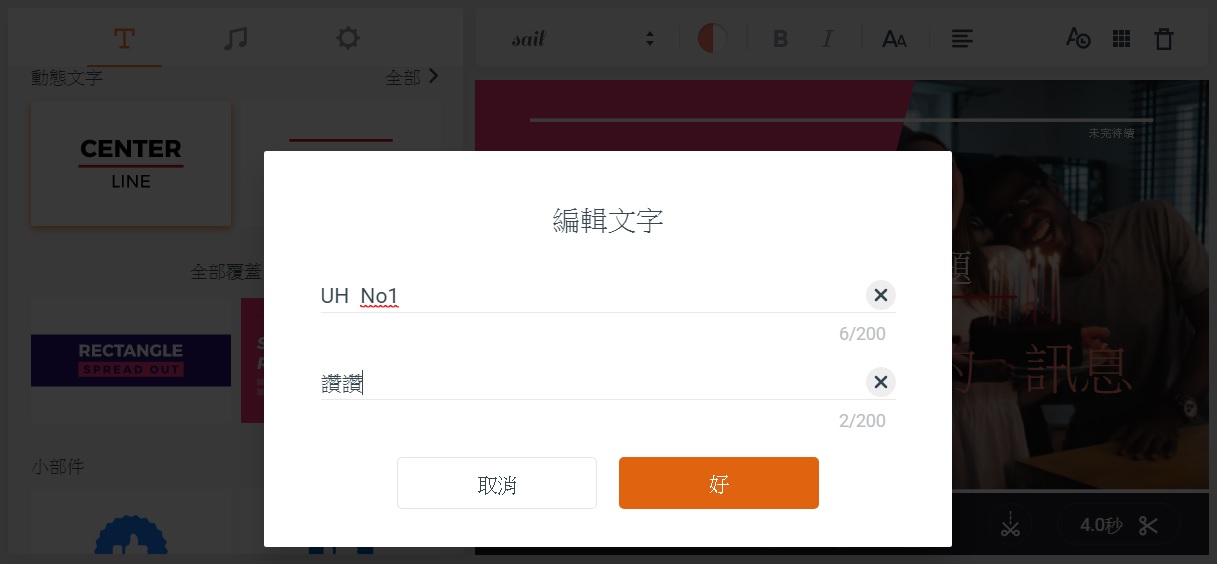
▲在右邊的文字框內連按兩下滑鼠左鍵,進行文字內容編輯,須注意文字長度。
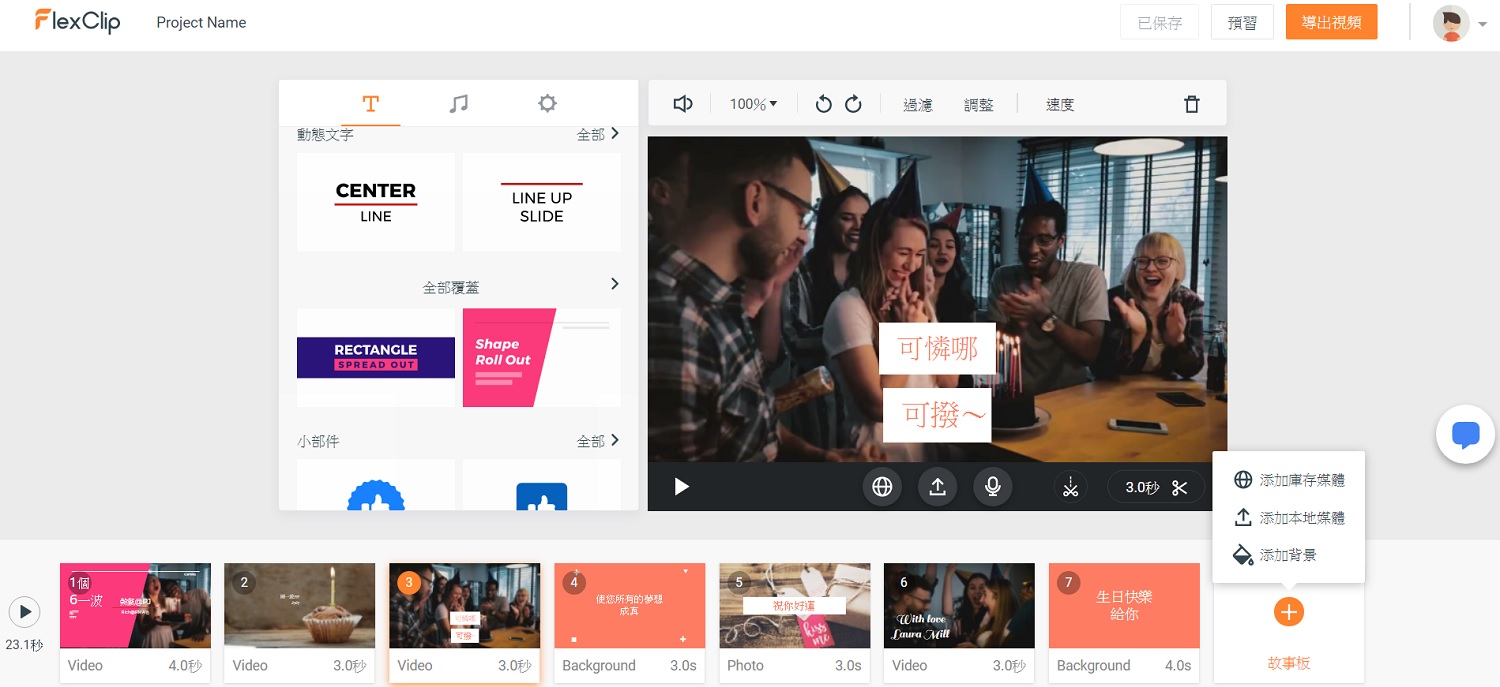
▲若有自行加入素材的需求,可將游標移到下方的「+」,一切完成後,點選右上角的「導出視頻」。
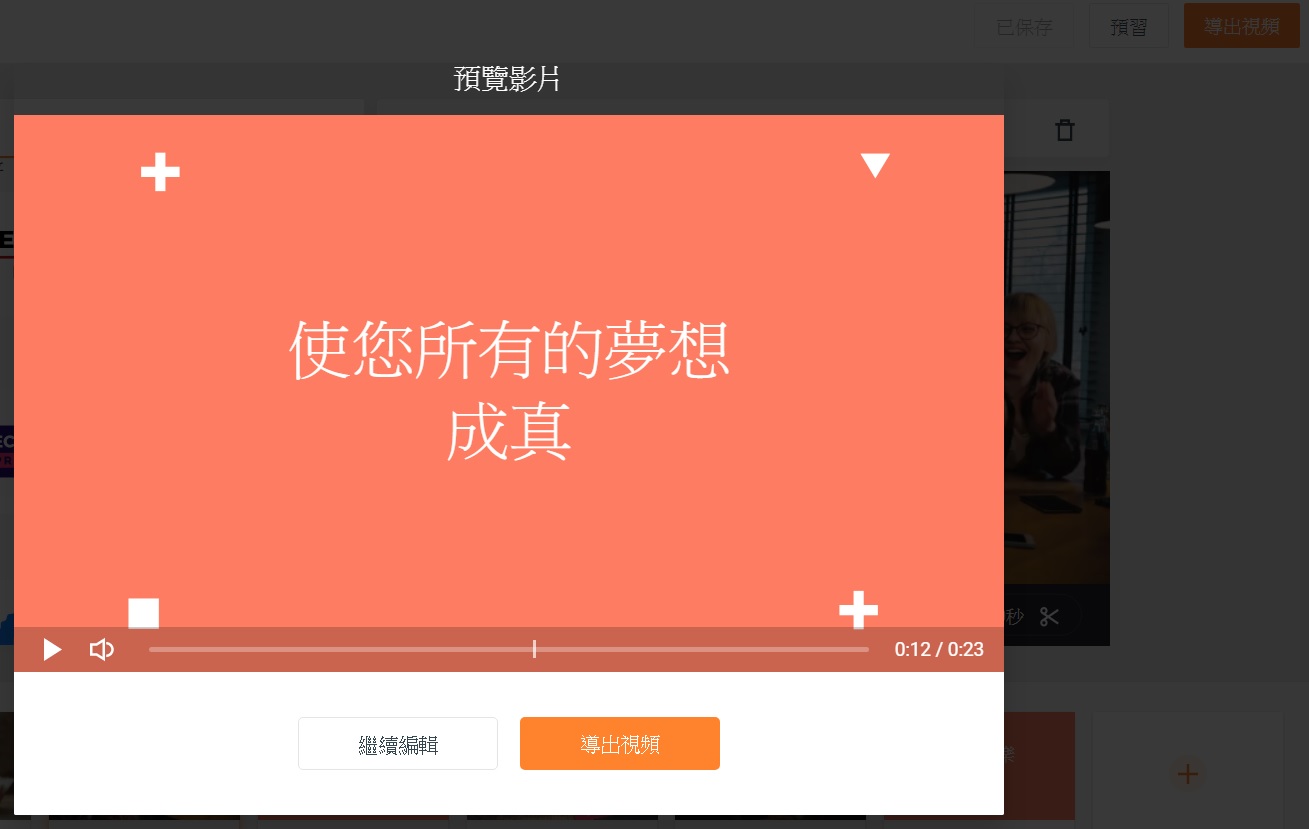
▲預覽完成品,確認沒問題後按下導出視頻。
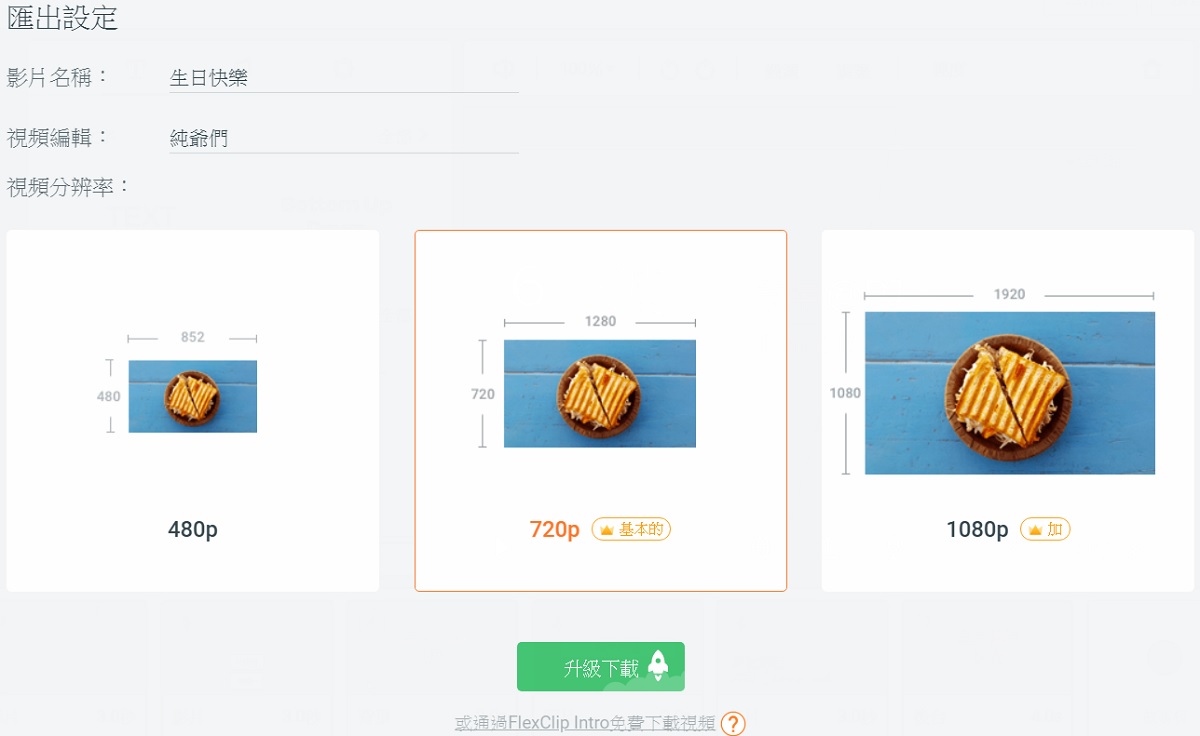
▲免費方案提供 480p 輸出,或使用有加入 flexclip.com 字樣前導的 720p 影片方案,升級付費會員可享有 1080p 輸出。
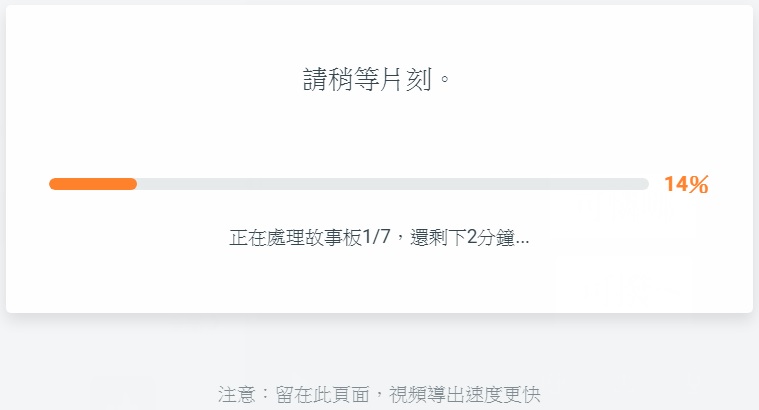
▲停留在此頁面,靜待影片處理完成。
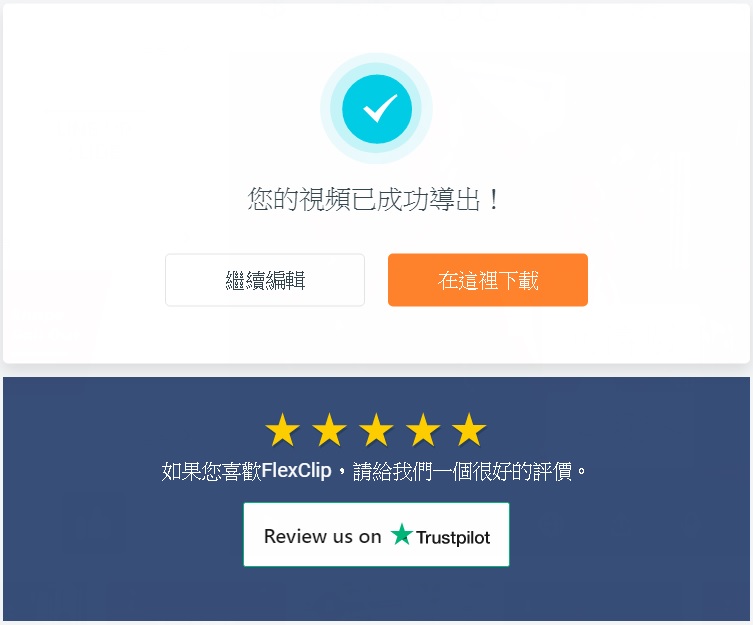
▲完成後會自動進行下載,或是點選「在這裡下載」手動進行下載。
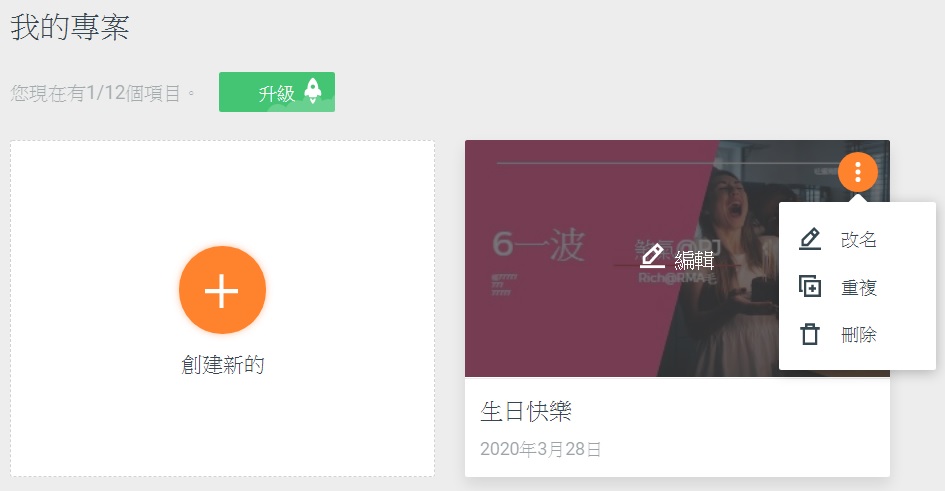
▲要是日後想再進行編輯,可以到我的專案開啟,免費會員最多提供 12 個專案項目。在專案縮圖右上角的 3 個小圓點處按一下左鍵,可以對專案重新命名、複製及刪除。
flexclip.com 使用起來相當容易上手,孰悉介面後,製作短片再也不是難事囉。












