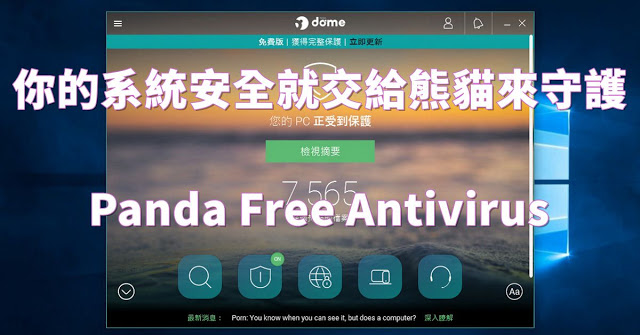
Panda Free Antivirus 是由西班牙的熊貓安全公司所開發,供家庭以及個人非營利使用,採用雲端技術以應付不斷產生與變化的病毒,其簡潔易用的介面與單純的病毒防護功能即使對電腦不熟悉也能輕鬆上手。[按此下載]
Panda Free Antivirus 介紹
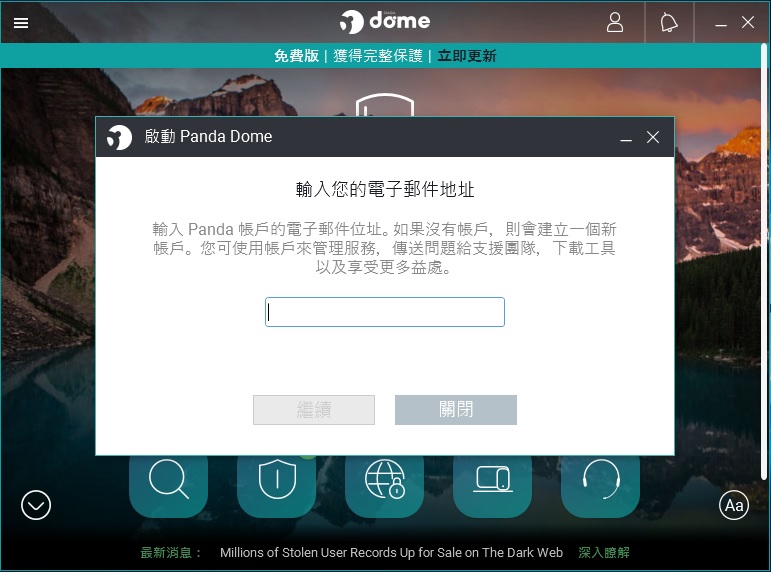
▲初次開啟會要求登入 Panda 帳號,沒有的話可以照指示註冊,或是關閉下次再註冊。
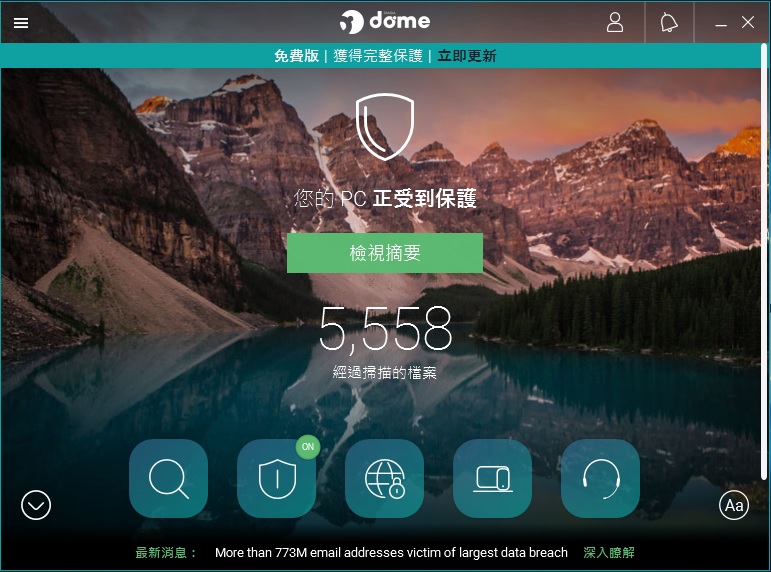
▲下方的圖示由左至由分別代表掃描、防毒軟體狀態、VPN、裝置、支援。
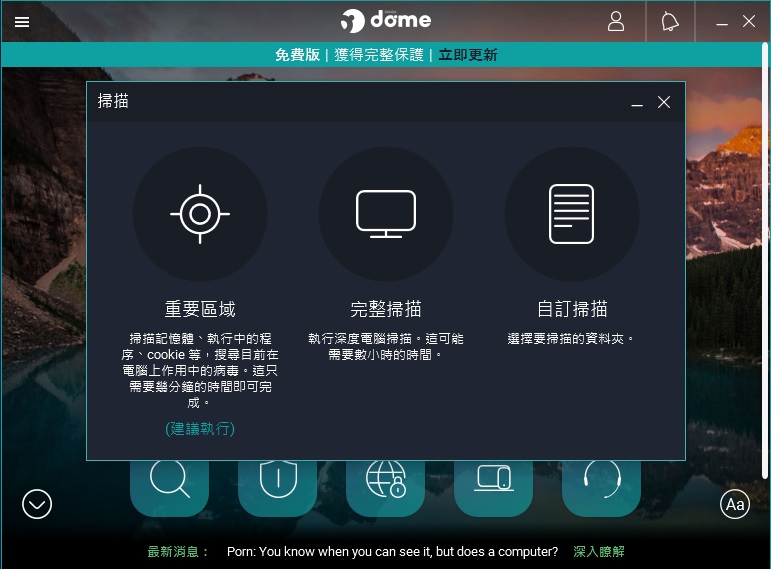
▲掃瞄功能中,重要區域就是快速掃描,另有完整及自訂掃描。
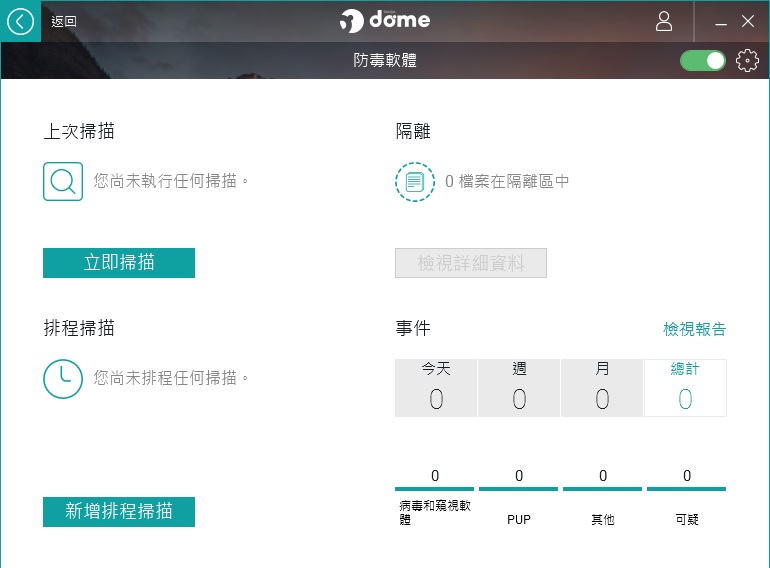
▲防毒軟體狀態中可以看到一些使用紀錄,右上角可以開關即時防護,點選齒輪圖案則是進入設定畫面。
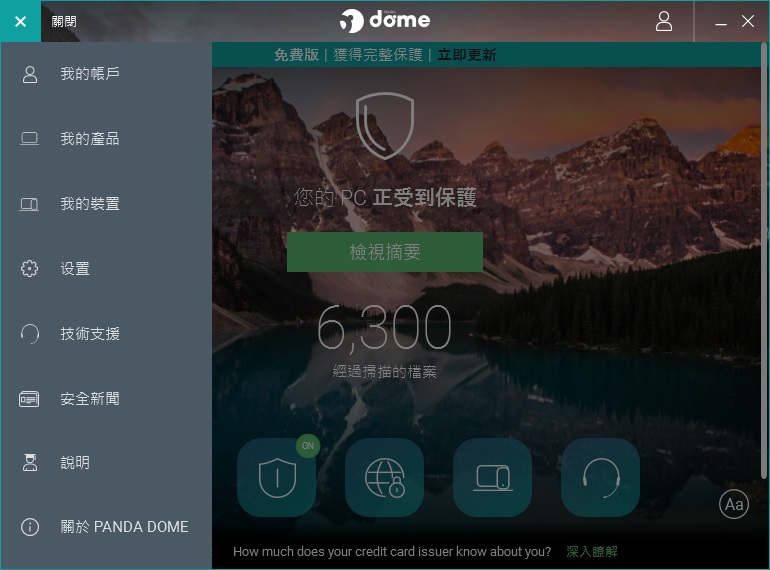
▲在防毒主畫面上,按左上角的三條橫線,會顯示一些功能選單。
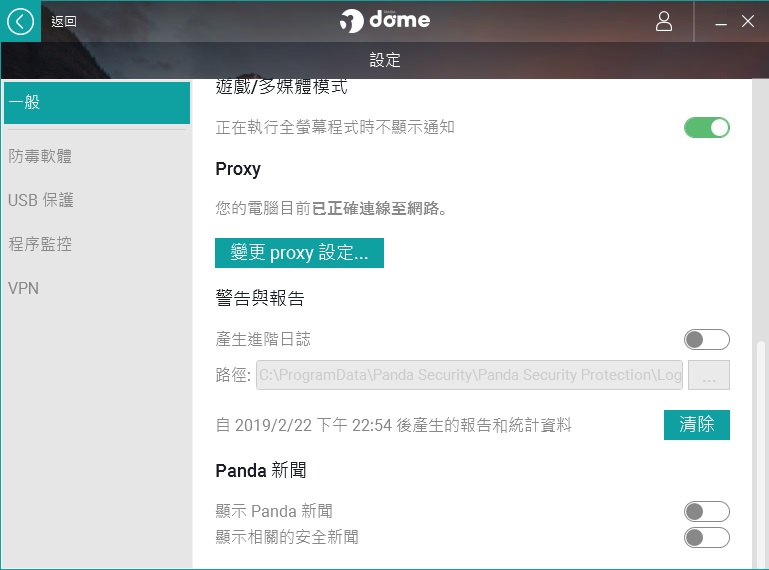
▲設定裡面的一般內可以開關遊戲模式及Panda的新聞資訊。
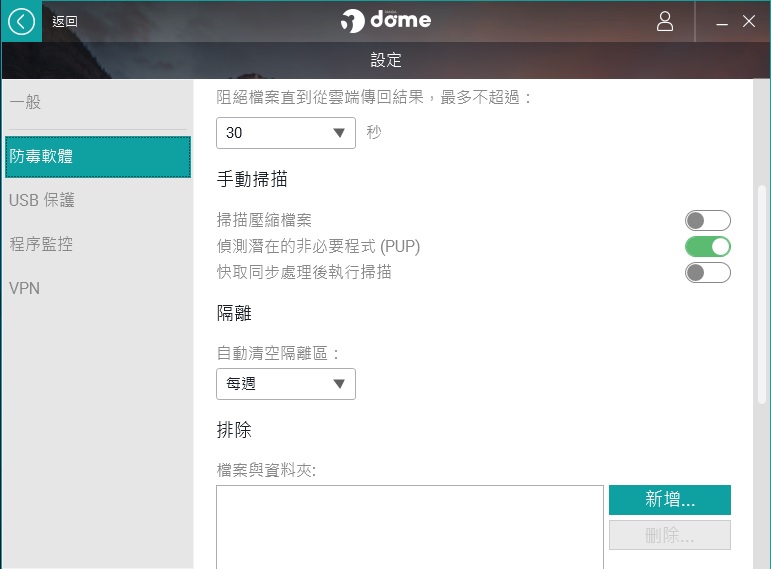
▲點選左側的防毒軟體,在這邊能夠修改自動清理隔離區的頻率(每3天、每週、每月、絕不),以及相當重要的排除清單,尤其是遇到誤報時。
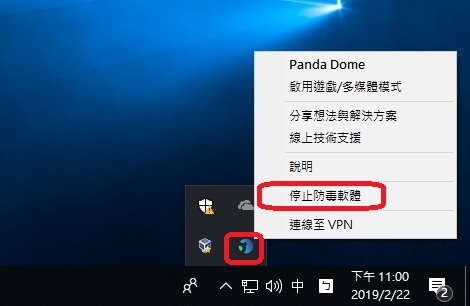
▲另外在右下角通知區域中的熊貓防毒圖示上按右鍵,可快速開關防毒的即時防護喔。
DayKing












